A Mixed Bag at Launch
Monster Hunter Wilds, the latest entry in Capcom’s beloved Monster Hunter series, has seen a rollercoaster of reactions since its PC release. While the game has garnered massive attention and a significant player base, many PC enthusiasts are finding their experience marred by a range of technical issues. The most prevalent and frustrating problem is the game’s tendency to crash, often preventing players from even starting the game. This is particularly disheartening given the high praise the game has received for its mechanics, storytelling, and world-building. The challenge now lies in troubleshooting these issues to ensure that players can fully enjoy the game they’ve been anticipating.
The Crash Conundrum
Among the myriad of issues reported, crashes are undoubtedly the most critical. A game that crashes repeatedly is essentially unusable, no matter how well-designed or exciting it is. Players have described instances where the game crashes immediately upon launching, during cutscenes, or while fighting monsters. Some have even faced issues with the game crashing after extended play sessions. These crashes not only disrupt the gaming experience but can also lead to loss of progress and frustration. Capcom has acknowledged the issue and provided some initial troubleshooting steps, but the root cause remains unclear, and a comprehensive fix is yet to be rolled out.
Basic Troubleshooting Steps
Capcom’s official guide suggests several steps to address the crashing issues. First and foremost, it’s essential to ensure that your PC meets the minimum system requirements for Monster Hunter Wilds. These requirements are as follows:
- Operating System: Windows 10 64-bit
- Processor: Intel Core i5-4460 or AMD FX-6300
- Memory: 8 GB RAM
- Graphics: NVIDIA GeForce GTX 960 or AMD Radeon R7 370
- DirectX: Version 12
- Storage: 30 GB available space
By verifying that your PC meets these specifications, you can rule out hardware incompatibility as a potential cause. Additionally, updating your GPU’s graphics drivers to the latest version can help resolve compatibility issues and improve performance. Windows Updates should also be checked and installed to ensure that your operating system is running the latest patches and drivers.
Advanced Fixes and Tweaks
If the basic steps don’t resolve the issue, more advanced troubleshooting may be required. One recommended step is to reinstall your video driver set from scratch. While this can be a time-consuming process, it might be necessary to ensure that no corrupt or outdated files are causing the crashes. Another critical step is to update DirectX to the latest version by visiting Microsoft’s support website. DirectX is a crucial component for running modern games, and an outdated version can lead to various issues, including crashes.
Some players have found success by adding the Monster Hunter Wilds folder and files to their antivirus’s exception/exclusion list. Antivirus software can sometimes interfere with game files, causing unexpected crashes. The default paths for the game files are:
- C:Program Files (x86)SteamSteamAppscommonMonsterHunterWilds
- C:Program Files (x86)SteamSteamAppscommonMonsterHunterWildsMonsterHunterWilds.exe
Running Steam.exe in administrator mode can also help. This can be done by right-clicking on Steam’s .exe file and selecting “Run as administrator.” If you’re still experiencing issues, try logging into your PC in administrator mode before running the game’s execution file (MonsterHunterWilds.exe). This can provide the necessary permissions and resources for the game to run smoothly.
Verifying Game Files and Disabling Compatibility Mode
If the above steps don’t yield the desired results, it’s worth verifying the game’s files on Steam. This can be done by restarting your PC, launching Steam, and navigating to the “Library” section. Right-click on MH Wilds, select “Properties,” and then go to the “Installed Files” tab. Click “Verify integrity of game files,” and Steam will begin the process. This can take several minutes, so it’s important to be patient. This step ensures that all game files are correctly installed and not corrupted, which can often be a source of crashes.
Another useful tip is to disable Compatibility Mode for “MonsterHunterWilds.exe” if it has been enabled. This can be done by right-clicking on the game’s .exe file, selecting “Properties,” and then navigating to the “Compatibility” tab. Un-check the “Run this program in compatibility mode for:” option. Compatibility Mode is designed to make newer applications work on older systems, but it can sometimes cause conflicts with more recent games.
Seeking Further Assistance
If all else fails and you continue to experience crashes, Capcom encourages players to report their issues on the official MH Wilds troubleshooting and issue reporting thread on Steam. This can provide valuable feedback to the developers and help them identify and address the underlying problems more effectively. Additionally, keeping an eye on Monster Hunter’s social media channels can provide updates on when to expect a patch or official fix. In the meantime, you might consider sitting tight and waiting for Capcom to roll out a comprehensive solution. If your frustration reaches a point where you’re unhappy with the product, you can also consider refunding the game on Steam.
Staying Hopeful and Patient
While the initial launch experience for Monster Hunter Wilds on PC has been less than ideal for many players, it’s important to remember that game developers often roll out patches and updates to address such issues. Capcom has a track record of supporting its games post-launch, and it’s likely that they will continue to do so with Monster Hunter Wilds. For now, the community is banded together, sharing tips and tricks to help one another navigate the challenges. Staying informed and patient while Capcom works to resolve these issues will ensure that you’re ready to dive into the game’s rich and immersive world once it’s running smoothly.