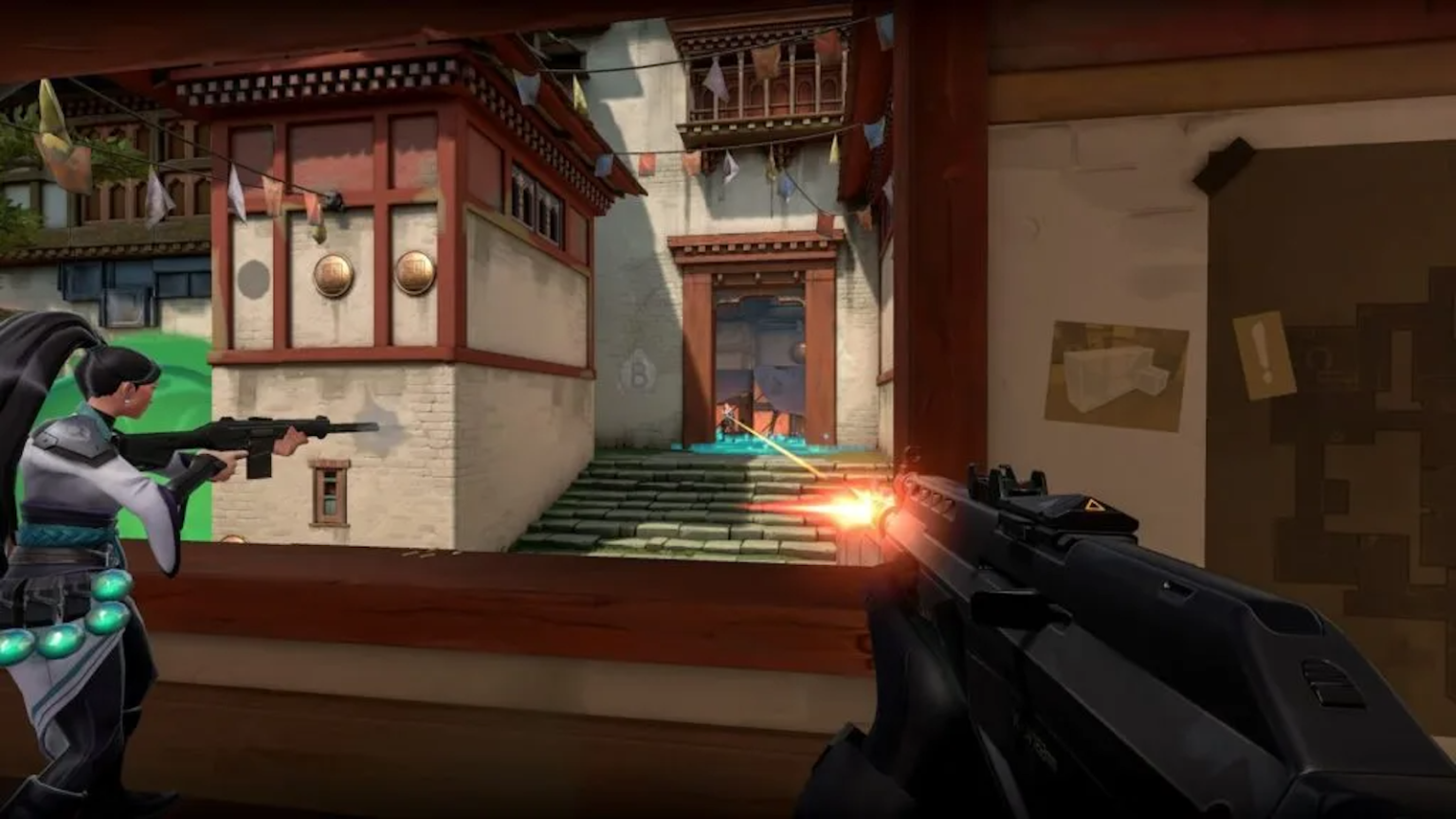Best General Settings for VALORANT
VALORANT, like any competitive game, demands the best settings to ensure you perform at your peak. The General settings section offers a wide range of options, many of which can be tailored to your personal preference. However, certain settings are crucial for optimizing your gameplay experience. One of the most debated settings is the Enemy Highlight Color. While many players choose yellow for its visibility, the best color is ultimately a matter of personal choice. The Minimap is another essential element. Setting the zoom to a level where you can see the entire map at once is highly recommended, as it helps you spot opponents and track teammate movements. Disabling the Keep Player Centered option allows the minimap to rotate, making it easier to identify locations at a glance. Other settings, such as Always Show Inventory, Player Loadouts Always Visible, and Cycle to Next/Prev Weapon Wraps Inventory, can be turned off to reduce distractions. Enabling Show Blood and Instability Indicators can provide valuable information, while disabling Show Corpses and Show Bullet Tracers can help maintain a clean and focused environment. For Network Buffering, set it to Minimum to reduce latency. Lastly, turning off Use Team Color for Crosshair and Hide User Interface in Game ensures clarity and accessibility.
Best Video Settings for VALORANT
The Video settings are crucial for achieving the highest possible frame rate, which can significantly impact your performance in VALORANT. Start by setting the Display Mode to Fullscreen for an immersive experience. Use your monitor’s native resolution and ensure the refresh rate is as high as possible for smoother gameplay. Turn off the Limit FPS option, but you can enable it in Menus and Background if you prefer. If you have an NVIDIA graphics card, turn on NVIDIA Reflex Low Latency with the Boost option for reduced input lag. For Graphics Quality, start with the highest settings and gradually lower them until you achieve a stable frame rate. Set Material Quality and Texture Quality to Medium to balance performance and visuals. Keep Detail Quality, UI Quality, Vignette, VSync, Anti-Aliasing, Anisotropic Filtering, Improve Clarity, Experimental Sharpening, Bloom, Distortion, and Cast Shadows to their minimum or off to enhance performance. These settings will ensure that your game runs smoothly without sacrificing too much visual quality.
Best Audio Settings for VALORANT
Audio plays a critical role in VALORANT, as hearing your opponents can often be the difference between winning and losing. The best Audio settings are largely subjective and depend on your PC’s sound configuration. However, a few key settings can enhance your gameplay. Uncheck All Music Overall Volume to minimize distractions from in-game music. Enable Lower Music When a Player Is Speaking if you have in-game music on, as this setting mutes the music when a teammate is talking, ensuring you can hear important communications. Turn on Simulate Surround Sound (HRTF) to simulate a surround sound environment, which can help you pinpoint the location of enemies. These settings, combined with a good set of headphones, will ensure that you have a clear and focused audio environment, giving you an edge in the game.
Best Crosshair Settings for VALORANT
Crosshair settings in VALORANT are highly personal, and even pro players have varying preferences. However, a few general guidelines can help you create an effective crosshair. Start by choosing a Crosshair Color that stands out against the game’s background but doesn’t obscure your view. Enable Outlines and set the Outline Opacity and Outline Thickness to 1 for a clear and distinct crosshair. Turn off the Center Dot as it can clutter your view. Set Override Firing Error Offset with Crosshair Offset and Override All Primary Crosshairs With My Primary Crosshair to Off to maintain consistency. Enable Show Inner Lines, set their Opacity, Length, and Thickness to 1, and adjust the Inner Line Offset to 3 for better aiming. Disable Movement Error and Firing Error to keep your crosshair stable, but new players might find these settings helpful for understanding the combat mechanics. Finally, turn off Show Outer Lines to keep your crosshair clean. These settings will help you create a crosshair that is both distinct and unobtrusive, allowing you to focus on your opponents.
Best Mouse Settings in VALORANT
Mouse settings are crucial for precise aiming and quick movements in VALORANT. Before adjusting your sensitivity, consider enabling RawInputBuffer if you can run the game at over 60 FPS. This setting can improve tracking and reduce latency. The rest of the settings are fairly personal, and you should experiment to find what works best for you. Head into a Deathmatch server to test and adjust your sensitivity. According to Pro Settings, the average eDPI (effective DPI) of professional VALORANT players is around 280, and 81 percent use a 1.0 scoped sensitivity multiplier. To calculate your eDPI, multiply your in-game sensitivity by your mouse’s DPI, which is typically 400, 800, or 1600. For beginners, a DPI of 1000, an eDPI of 300, and an In-game Sensitivity of 1.4 are good starting points. Advanced players might prefer a DPI of 800, an eDPI of 320, and an In-game Sensitivity of 0.4. Ensure your Polling Rate is set to 1000 for the smoothest performance, and keep your Windows Sensitivity at 6 for consistency. Testing your sensitivity by performing a 180-degree turn from one side of your mousepad to the other can help you find the perfect balance for your gameplay.
Minimum and Recommended PC Specs for VALORANT
To ensure a smooth and enjoyable experience in VALORANT, Riot Games provides both minimum and recommended PC specifications. The minimum requirements for running the game at 30 FPS include an Intel Core 2 Duo E8400 or AMD Athlon 200GE CPU, an Intel HD 4000 or AMD Radeon R5 200 GPU, and 4 GB of RAM. Your operating system should be Windows 10 (Build 17134+) 64-bit or Windows 11 64-bit. For the recommended requirements to achieve 60 FPS, you’ll need an Intel i3-4150 or AMD Ryzen 3 1200 CPU, a GeForce GT 730 or AMD Radeon R7 240 GPU, and 4 GB of RAM. Your operating system should be the same as the minimum requirements. These specs should allow you to run the game without significant performance issues, though higher-end systems will provide a better overall experience. Always check your PC’s performance and adjust your settings accordingly to find the optimal balance between visual quality and performance.